Review: Lost Marble’s Moho 5
Lost Marble has released MoHo 5, in my opinion very interesting and useful animation software, which is relatively unknown in the current market. Whilst thousands of people embrace Macromedia Flash as the “only” 2D animation software available, MoHo does a terrific job in the same area.
MoHo is much more powerful and more flexible than Flash – not to mention cheaper! Version 5.0.6 is currently available – let’s take a look at it:
The interface is quite simple and anyone who is used to working with animation software will quickly feel comfortable using it. The tools are divided in to subgroups: regular vector drawing-tools, fill tools, bone, layer, camera and workspace.
It is here you will begin to see what is probably the most powerful tool in MoHo: the bone systems. Just like in 3D software, MoHo can work with inverse kinematics bones, attached to the vector drawings or to image layers, making it perfect for both vector 2D and cutout animation.
Camera tools are also quite useful as MoHo works in a 3D environment. You can position layers and move cameras in 3D fashion, similar to Adobe After Effects 6. The workspace shows the drawings and images inside this blue frame, which represents the camera. In the example above, we can also see the bone system used for the character, through which the shapes may be animated.
In the style box you can change the settings for each vector drawing: the width and colour of the lines, the filling, and even some effects. One of the new features of this 5 version is that you can use brushes in a similar way to Adobe Illustrator and even create your own. This allows your vector liner to have textures like pencil, crayon for example. The colour palette of the software can also be changed, based on .PNG files.
The timeline is pretty much the same as video software. The trick here is that MoHo projects include something called “frame 0”, which is where you define all the characters, boning systems, etc. From frame 1 ahead, it’s the animation itself, but frame 0 keeps the original configuration of the file. If you need to change a bone or the colour of something, you go back to layer 0, edit it, and then the rest of the frames will be changed in the same way.
Another powerful feature born in version 5 was the LUA script system. Similar to 3D software, you can also use scripts in MoHo to create features and effects that weren’t present in the original package.
Last but not least, the layer box contains the layers you are using in your project. There are several kinds of layers in MoHo: Vector, Image, Group, Bone, Switch, Particle, 3D and Note.
Vector layers contain drawings made with MoHo or imported from Adobe Illustrator files. You can use them as static images, or animate them based on the vector points.
They can be animated independently, or attached to bones. If you only attach some of the points to a bone, moving it will cause the vector image to morph itself; which is a very powerful and useful option.
Image drawings are usually built with PNG files. Saving them with transparency allows you to create cutout animation in a very powerful way. You can also use this type of layer to incorporate hand-drawn backgrounds in to the project or any other kind of images you feel like using. Group layers are exactly as they sound: a stack of sub-layers grouped together inside a single layer. This is quite useful for example, if you want an entire group of drawings to fade out at once. You just put them all inside a group layer and create the fade-out animation effect for this layer only.
Bone layers are used to design your character’s bone structure. First you set up all the layers with the images you’re going to work with, vector or raster. Then you set them all as sub-layers under a bone layer. After drawing all the bones, you link the layers or the vector’s points to the bones, and voilá – your character is ready to be animated very quickly.
If you want your character to speak, you can simply draw a series of little mouths saying “O”, “A”, “L” etc and then import them all inside a switch layer. In the final image, only one of the drawings will appear at a time; but you can change which one is shown on each frame. MoHo can import files created with Third Wish’s MagPie lip-synch software. Switch layers can also be very useful for cutout images, to make head turns, change hands, etc.
Particle layers are also as they sound: you can use anything as particles, like vector layers, raster layers, etc. Just copy the layers you want to use as particles and attach them as sub-layers under the particle layer.
It can also be used to create noise-based animation, giving very natural motion to grass, clouds, hair, water, etc. 3D layers are very new and I still haven’t had the time to fully explore this feature. It looks like the creators are just trying to make it simple to work with MoHo’s 3D environment. I tried using one of the LUA scripts that comes with the software to create a 3D cube. It actually worked and I managed to move the camera around it but that was all. It looks like a feature with the possibility to grow and be very powerful in the future. This is still to be fully exploited by both users and software developers.
Finally, the Note layer is very useful for group productions and allows you to keep little notes inside the file. They don’t show up in the final render and are very useful to avoid problems with rigging, editing and other nightmares that haunt group productions.
MoHo allows you to export to JPEG, BMP, Targa, PNG, AVI, Quicktime and Flash once you have created and animated your scene. The Flash exporting is quite controversial and many people have complained that the files are too big. We must remember that MoHo is not Flash; it doesn’t use objects, web features or anything like that. The main reason for someone using this Flash export would be to have a vector version of the final scene. It can be opened at ‘After Effects’ and scaled up or down with minimal quality loss. This is very useful for creating different resolution versions of your work: for example, creating a low-resolution version for web or a HDTV version for film transfer from the same file. Not bad, in my opinion.
Another great MoHo feature is its user’s basis. Together at Lost Marble’s Forum, MoHo fans are always willing to help, trade MoHo files, and resolve doubts. The software developers also listen to everything the Forum users have to say and most features are created based on this information. MoHo is a very open and flexible platform that is always in touch with the real world and users – something we cannot say about most animation software out in the current market. In a nutshell, MoHo is a brilliant little piece of software useful for anyone interested in animation – from independent artists to big studios. It has no quality or size limits and can be used for anything from small web banners to full feature 35mm movies. It has a unique way of working with vectors, which is much more powerful than Flash if you’re not using links or other multimedia features. MoHo is also a very powerful tool for working with cutout animation – if I were producing South Park, I’d sell all my Maya licenses and use MoHo instead!